Winter Wonderland Walk frequently asked questions
How to set up progress tracking for your Winter Wonderland Walk
1) Download the Pilgrims Event App for your smartphone for FREE from the App Store or Google Play.
2) Open the Pilgrims Event App and make sure you are viewing the walking events tab.
3) Click on the Winter Wonderland event to view its full details.
4) Scroll down to the route section, click on the 'I'm going' button, and check that you are taking part in the 'Journey to the North Pole'.
5) At this stage, you will be asked to log into your MapMyTracks account. If you don't already have one, simply click 'Need an account?' and you can quickly set one up for free.
6) Once you have logged into your MapMyTracks profile on the Pilgrims Event App and clicked the 'I'm going' button, you are ready to start recording your first walk. By selecting on the name of the route, you will open a beautifully illustrated map of the elf's journey to the North Pole, showing the elf at the start beside the Polar Express. From Friday 20th November, you will be able to complete walks and upload them to the app in order to see the elf match your process along the illustrated map.
Please note that you do not need to select any of the 'Track Live' features in order to record your walks and take part in the Virtual Hike. 'Track Live' is a separate feature for premium MapMyTracks users and isn't required.
How to track you walking activities so they count
How to track your walking activities so they count
There are two ways to add your walking activities to the Winter Wonderland Walk map; by recording a GPS activity using the free companion app Map My Tracks, or by manually entering the distance you have walked via the Pilgrims Event App. These two methods are explained below:
Recording your walks
1) To record your walks, you will need to use our companion app, MapMyTracks, which works in unison with the Pilgrims Event App. This is free to download from the App Store or Google Play via these links.
2) Once installed to your device, open the Pilgrims Event App to the home screen and select the option to 'Train' along the bottom of the screen. This will open up a new activity using the MapMyTracks app that is ready for you to begin recording.
3) Important: Check that the activity type is set to 'walking' as this is required for your activity to count towards your overall progress along the Winter Wonderland Walk map. At the end of your activity, you must also ensure that the activity is set to 'public'.
Entering your distance manually
1) Open the Pilgrims Event App and click on the 'head' icon in the top right-hand corner of the screen to visit the profile screen. Here you will see a list of your most recent activities, including previous manual activities and GPS record activities.
2) Click on the orange 'Upload' button and fill in the relevant details for the manual activity you wish to add; ensuring that you keep it set to public.
3) Once you have filled in the date, distance, time and duration of your activity, leave it set as publicly visible, click 'Save activity' and the distance will instantly be added to your total progress along the Winter Wonderland route map. The new activity will also appear as the latest activity on your profile screen.
If you experience difficulty with following the instructions above, you can contact Robert Grew at [email protected] or (Mon-Fri, 9am-5pm) on 07710 854029.
My activity hasn't moved my elf along the illustrated map. What can I check?
- That you have ticked the pink 'I'm going' button for the Winter Wonderland Walk event within the Pilgrims Event App. The button can be found by scrolling down in the event to where the route is listed.
- That the activity type is set as 'walking'. Only activities entered into Map My Tracks as 'walking' between 20th November and 24th December will count towards your elf's progress on the illustrated map.
- At the end of recording your walk, you must select to save it as a 'public' activity in order for it to move your elf along the illustrated map.
How to enter a distance you have walked manually into the Pilgrims Events App
If you prefer recording your walks on another fitness app, or simply forgot to record a walk but want it to still count, you can manually add these activities to your Map My Tracks account. Here's how:
1) Open the Pilgrims Event App and click on the 'head' icon in the top right-hand corner of the screen to visit the profile screen. Here you will see a list of your most recent activities, including previous manual activities and GPS record activities.
2) Click on the orange 'Upload' button and fill in the relevant details for the manual activity you wish to add; ensuring that you keep it set to public.
3) Once you have filled in the date, distance, time and duration of your activity, leave it set as publicly visible, click 'Save activity' and the distance will instantly be added to your total progress along the Winter Wonderland route map. The new activity will also appear as the latest activity on your profile screen.
How to edit a recorded or manual activity in Map My Tracks
There may be occasion when you need to amend the settings on a recorded activity or manual activity within your Map My Tracks account.
This can be done via the following steps:
- Open the Map My Tracks app and click on the 'History' button to view a list of your recent activities.
- Check if any activities have an envelope icon in the bottom-left corner of the map. This indicates that the activity type is incorrectly set as miscellaneous.
- Click on the three dots icon in the top-right of the activity, and then select 'Edit' from the list of options.
- In the edit screen, ensure that the 'Type' field is changed from 'Miscellaneous' to 'walking', and then back out of the activity.
Web browser method
- Log into your Map My Tracks account at www.mapmytracks.com.
- Click 'Activities' from the menu bar and select 'My Activities' from the drop down options.
- Then, scroll down until you find the activity you wish to edit. Click anywhere on the map for that activity in order to open it.
- Once you have opened the activity, you will see an option called 'Actions' on the far right of the screen. Select 'Actions' and you will see a variety of settings that can be edited. These include the activity type and privacy setting of the activity, which should be set as 'walking' and 'public' respectively for your activity to show on the virtual route map.
You cannot, however, edit the distance of an existing activity.
- If you are missing distance, these can be added by creating a new manual activity for the extra distance.
- If you have accidentally recorded or added too much distance, you will need to delete the erroneous activity and add a new manual activity for the correct distance.
I heard there is a special selfie frame?
There sure is! Strike a pose with your little elves using the Winter Wonderland Elfie Frame for Facebook camera!
 Have fun on your walks by using our special 'elfie' frame to capture the excitement. Simply click on the link below and your phone with open up Facebook camera with the frame ready to go!
Have fun on your walks by using our special 'elfie' frame to capture the excitement. Simply click on the link below and your phone with open up Facebook camera with the frame ready to go!
Can I tell how far I am along the route map?
Yes! When viewing the illustrated route map to the North Pole, you'll see that the elf moves further along the path with each new activity you upload.
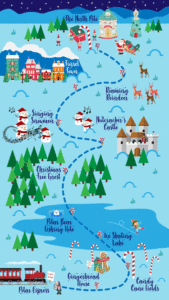
How much is it to enter?
This magical Christmas adventure is just £5 per person or family group using one account. Each person who wishes to take part and move the elf using their own app will need to enter separately. However, families with younger children, or those wishing to take part together in moving just one elf, need only enter once for their group leader.
Should I donate or encourage my child to raise sponsorship?
If you enjoy the Winter Wonderland Walk, please consider making a donation to Pilgrims Hospices to show your support. Your generosity will be giving the gift of care to patients and families living with a life-limiting illness this Christmas.
By donating to Pilgrims Hospices, you'll truly be making a difference to the lives of our patients. Here's how:
- £10 could pay for a patient's Christmas dinner
- £20 could pay for a physiotherapy session to help patients stay active and enjoy festive games with their family on Christmas day
- £30 could pay for our Community Team to hold a video consultation with a patient who is choosing to spend Christmas with their loved ones
- £45 could help Pilgrims Hospices offer a one-to-one counselling session by phone or video call for someone struggling with their first Christmas alone
- £100 could allow our community nurses to continue making home visits, ensuring that patients can spend Christmas at home with family and friends
or, perhaps your child would like to raise sponsorship to complete their 10k Winter Wonderland Walk. They could ask relatives to give £1 per kilometre and see how much they can raise to help others this Christmas.
Start your child's online fundraising page today!
Alternatively, you can download a sponsorship form or request to be sent some by contacting [email protected].
While for many of us 'doing our part' during the current health crisis means staying at home, Pilgrims Hospices nurses and support staff are Still Here; Still Caring and are continuing to provide skilled and compassionate end-of-life care for people living with life-limiting illness across east Kent.
Events like these help us to continue caring for local people as they near end of life. Don’t forget to encourage your sponsors to tick the Gift Aid box if they’re eligible to do so; for every £1 donated, we’ll be able to claim an extra 25p from the Government at no cost to you or your sponsors. It makes a huge difference.
Do I get anything at the end of my Winter Wonderland Walk?
As well as the satisfaction of watching your elf progress along the illustrated map and deliver the letter to Santa, you'll have made fond memories and guaranteed your place on Santa's Nice List this year!
You'll receive a special congratulations email for completing your Winter Wonderland Walk as well as a personalised thank you letter from Pilgrims Hospices for any donation or Sponsorship you may have raised.